Debit Card Management
Managing your Ideal CU Debit Card is simple. After logging in to Digital Banking, tap Manage Debit Card under Tools to get started. From here, you can:
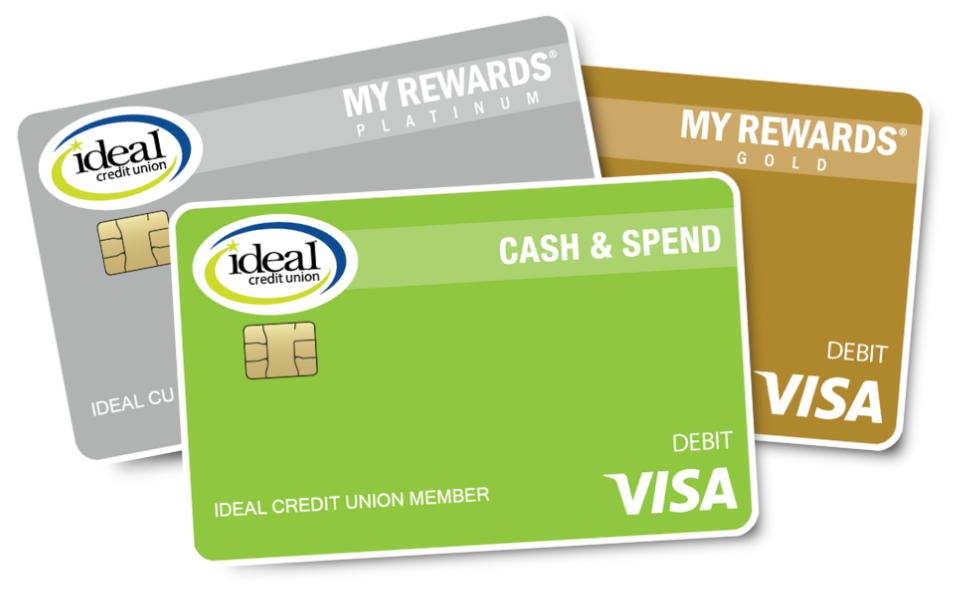
- Activate your card and set a PIN
- Turn your card on and off
- Set and manage travel notices
- Add your card to your digital wallet (mobile only)
- Set and manage alerts and controls
- View any recent transactions and spending insights
- Keep track of subscriptions and merchants that store your information & more!
Need to report a lost or stolen card? Please visit our Lost or Stolen Card page.
Select from a task below to learn more
Activate your Ideal CU Debit Card
Activating your card lets us know you’ve received your card and that it’s in the right hands – helping to protect you from fraud.
Activate online to start using your card today:
- Log in to Digital Banking
- Click on Tools and Select Manage Debit Card
- Select Activate and follow the prompts
Or, to activate your new Ideal CU Debit Card via telephone, please call 1-800-992-3808.
Set PIN
Set your Ideal CU Debit Card PIN online by logging into Ideal Digital Banking, and selecting Tools and Manage Debit Card. In the menu on the left, select Set PIN and follow the prompts.
Or, to activate your new Ideal CU Debit Card PIN via telephone, please call 651-770-7000 during regular business hours.
Viewing spend insights
After logging in to Digital Banking, find Manage Debit Card under Tools. In the left column, select Spend Insights. Here you can:
- Tap “What” to view a breakdown of your spending categories.
- Tap “When” to view a breakdown by month.
- Tap “Where” to view the location of your transactions on a map.
- Tap on a transaction to view the merchant's name, logo, map and contact information.
How Control Preferences work
Use Control Preferences to tell your Financial Institution which transactions should be approved.
- Log in to Digital Banking
- Click on Tools and Select Manage Debit Card
- Select Controls & Alerts then Control Option and follow the prompts
Control Preferences fall into four categories: Locations, Merchant Types, Transaction Types and Spend Limits.
You must enable a category to access the controls associated with it. Enable a control if you want that type of transaction to be approved. For example, if you don’t enable “Grocery” in the “Merchant Controls” type, your card cannot be used in a supermarket.
Each time your card is used for a transaction, your Control Preference settings are checked against the purchase to determine if it should be approved or denied.
Setting Up Alerts
- Log in to Digital Banking
- Click on Tools and Select Manage Debit Card
- Select Controls & Alerts then Alerts
- Choose your Alert option and follow the prompts
Review Transaction History and Details
Ideal Digital Banking keeps you in the know about transactions on your Ideal CU Debit Card.
- Log in to Digital Banking
- Click on Tools and Select Manage Debit Card
- Recent Transactions will display
- Select your transactions for more details
View Your Digital Card
Viewing your digital card will allow you to see your card number, expiration date and 3 digit security code on the back of your card. To access these details log in to Ideal Digital Banking and select Tools, then Card Management. In the left menu, select view digital card.
You can use your card details to make online purchases, store the card with a merchant and pay for subscriptions.
- Log in to Digital Banking
- Click on Tools and Select Manage Debit Card
- Select View Digital Card and follow the prompts
Use your card with your favorite mobile wallets
You can use your card details to make online purchases, store the card with a merchant and pay for subscriptions.
- Log in to Digital Banking
- Click on Tools and Select Manage Debit Card
- Choose your digital wallet and follow the prompts
|
|
|
|
|---|



