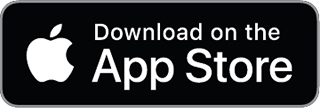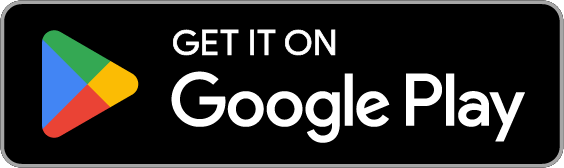Bill Pay
Pay and manage bills with Ideal Digital Banking
Ideal Digital Banking makes paying your bills a breeze. Make one-time payments or plan ahead with scheduled or recurring payments. Never be late on a bill again. You will also enjoy the ability to review past payments and confirm they made it to the correct payee.
Start using Bill Pay
For users that need to request bill pay access:
- Log in to Ideal Digital Banking or enroll for access.
- Click on Tools and Select Message Center.
- Compose a message with the subject Request Bill Pay Service.
For users that already have bill pay:
- Log in to Ideal Digital Banking.
- Click on Transfers & Pay and select Bill Pay.
- Click Make a Payment or Add a Payee.
So many ways to pay and make life a little easier
- Make one-time payments as needed.
- Schedule payments to go at a later time.
- Schedule recurring payments to go weekly, monthly, yearly or as needed.
- Pay multiple bills at once using MultiPay.
Secure and easy to monitor
Paying bills online or using the Ideal Mobile Banking App is a secure way to get the job done faster — no need to worry about mailing checks or a payment being applied incorrectly. Even better, you will always be able to view past payments and have peace of mind knowing the correct payee received them.
More Tools & Features
Alerts

Alerts
Receive customizable alerts via text, push and/or email based on what is important to you. Set alerts up for things such as direct deposit, low balance, transaction withdrawals and so much more.
Save & Budget

Savings Goals Tool
Create savings goals for the things you want most. Simply title your goal, enter how much it will cost and set a target date for when you want to make your purchase. Then, watch as your goal meter fills up over time!
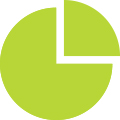
Budget Tool
Create a budget to keep your spending in check and track it in real-time throughout the month. Review your spending each month to identify ways you can save more going forward.
NOTE: Savings Goals and Budgets must be set up using the desktop version of Ideal Digital Banking. Afterward you will be able to track your progress on both desktop and mobile.
External Accounts
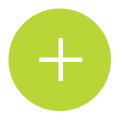
Link your accounts at other financial institutions and manage it all in one place
View balances and transactions at your accounts held elsewhere using Ideal Digital Banking. To link accounts at other financial institutions:
On Desktop:
- Log in to Ideal Digital Banking.
- Go to settings.
- Select Accounts.
- Click Link an External Account.
On Mobile App:
- Log in to Ideal CU App
- In the bottom menu click on Transfers
- Click on Add Account
- Click on Add an account manually and follow the on-screen instructions to link your external accounts.